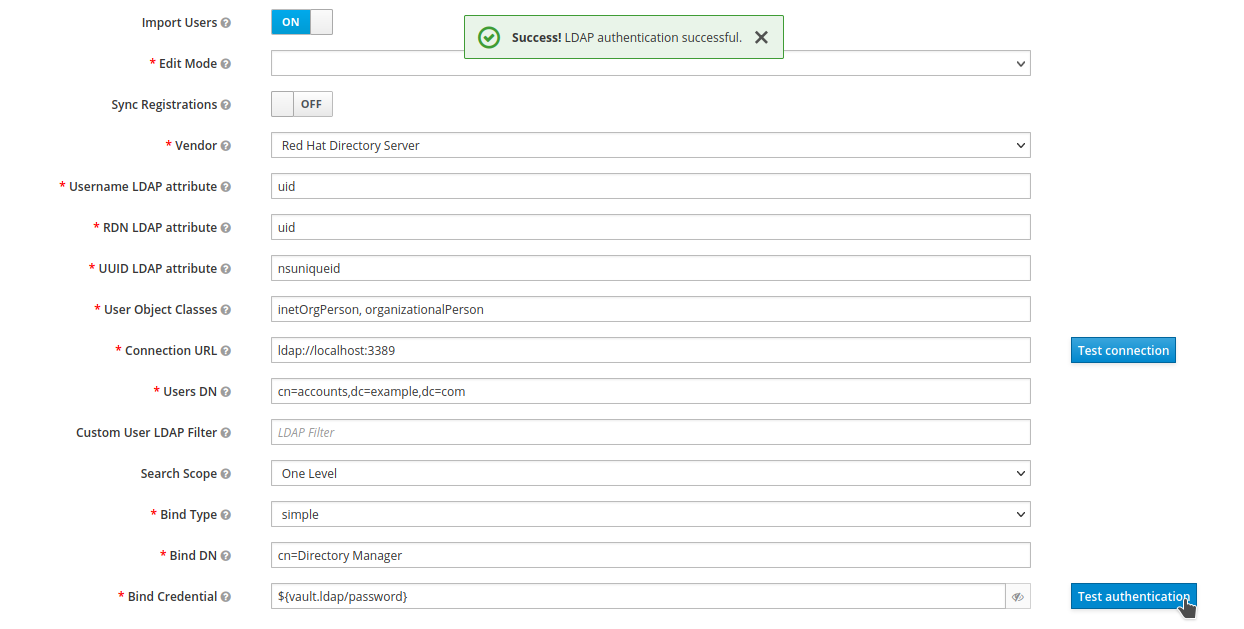Vault
Vault SPI
You can use the vault SPI to write custom extension for Red Hat Single Sign-On that connects to an arbitrary vault implementation.
Integrating Red Hat Single Sign-On with CyberArk Conjur for secrets management
This chapter explains how to integrate Red Hat Single Sign-On with Conjur using the Vault SPI. For the demo, we will obtain the 389 Directory Server credentials of the cn=Directory Manager user stored in Conjur that has to be used by Red Hat Single Sign-On for the user federation.
Setup steps:
-
Run the provided Conjur OSS community collection provided with this workshop.
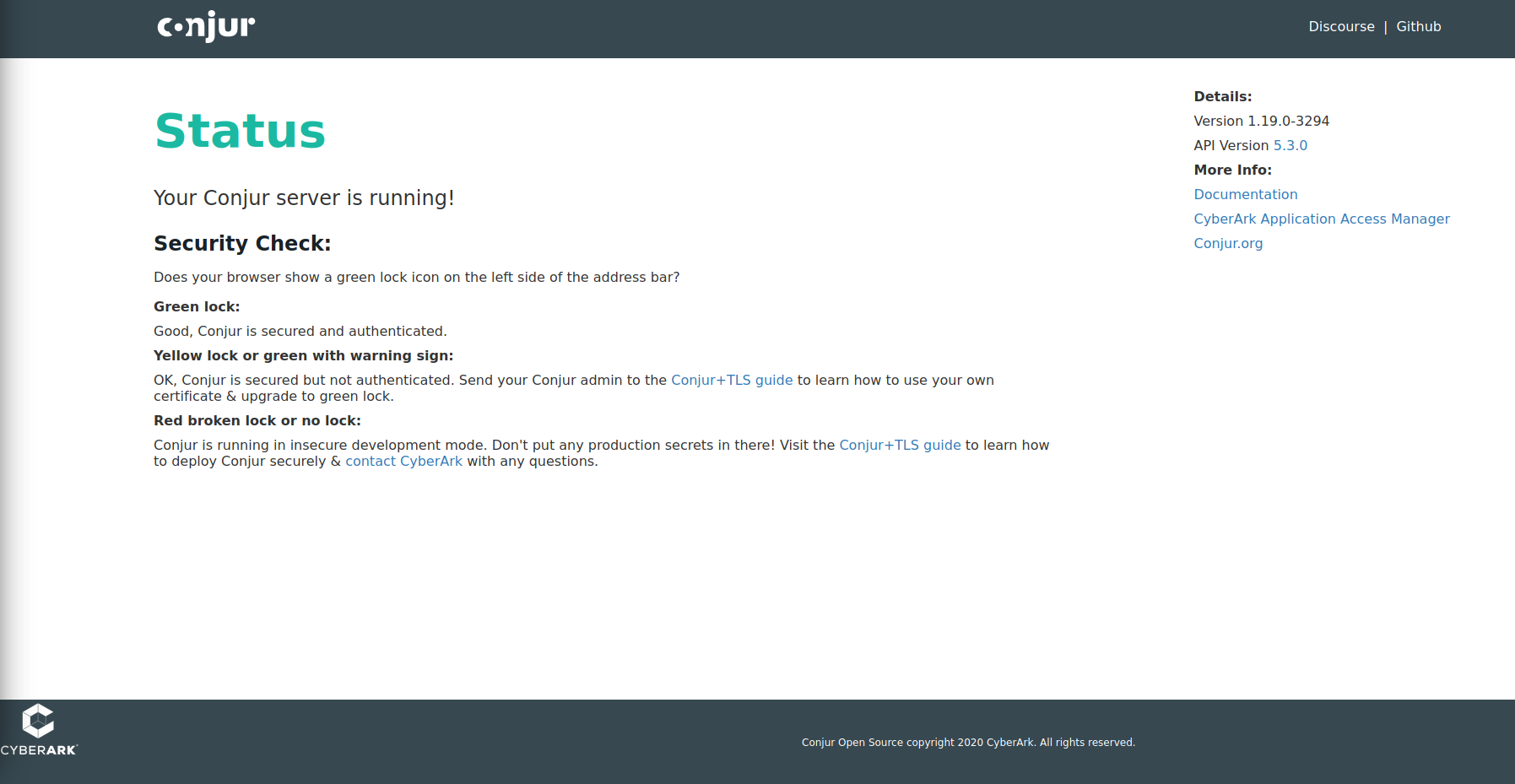
-
Create the admin account
demoAccount.
conjurctl account create demoAccount > /tmp/admin_dataThe admin_data file contains the public key and the API key of the admin user on that account.
-
Load the provided Conjur policy and create a secret for the demo by running the following commands in the terminal:
APIKEY=$(sed -n '/API/ s/.*: *//p' /tmp/admin_data)
TOKEN=$(curl --header "Accept-Encoding: base64" -d $APIKEY https://$CONJUR_HOST/authn/demoAccount/admin/authenticate)
curl -H "Authorization: Token token=\"${TOKEN}\"" -d "$(< policy.yml)" https://$CONJUR_HOST/policies/demoAccount/policy/root
curl -H "Authorization: Token token=\"${TOKEN}\"" -d "password" https://$CONJUR_HOST/secrets/demoAccount/variable/ldap/password| we are using the REST API, but other approaches like Conjur CLI (or others) can also be used. |
-
Export the required environment variables.
| instead of exporting the Conjur API required configuration as environment variables, it can also be configured with SPI provider properties. |
export CONJUR_ACCOUNT=demoAccount
export CONJUR_AUTHN_API_KEY=$APIKEY
export CONJUR_APPLIANCE_URL=https://$CONJUR_HOST
export CONJUR_AUTHN_LOGIN=admin-
Deploy the extension and configure the SPI.
/subsystem=keycloak-server/spi=vault:add
/subsystem=keycloak-server/spi=vault/provider=conjur-vault:add(enabled=true)
/subsystem=keycloak-server/spi=vault:write-attribute(name=default-provider,value=conjur-vault)
:reloadEnsure that the 389 Directory Server is up and running and that you have deployed the Conjur extension and configured the Vault SPI as described in the previous steps.
</dev/tcp/<389_HOST>/3389-
Open a browser window and log in to the Red Hat Single Sign-On administration web console.
-
Select the
Demorealm. -
Click
User Federation.
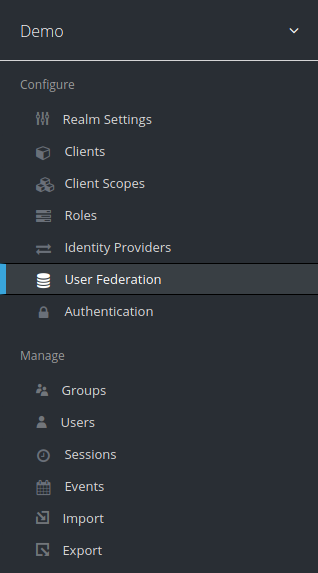
-
Select
ldapas the provider.
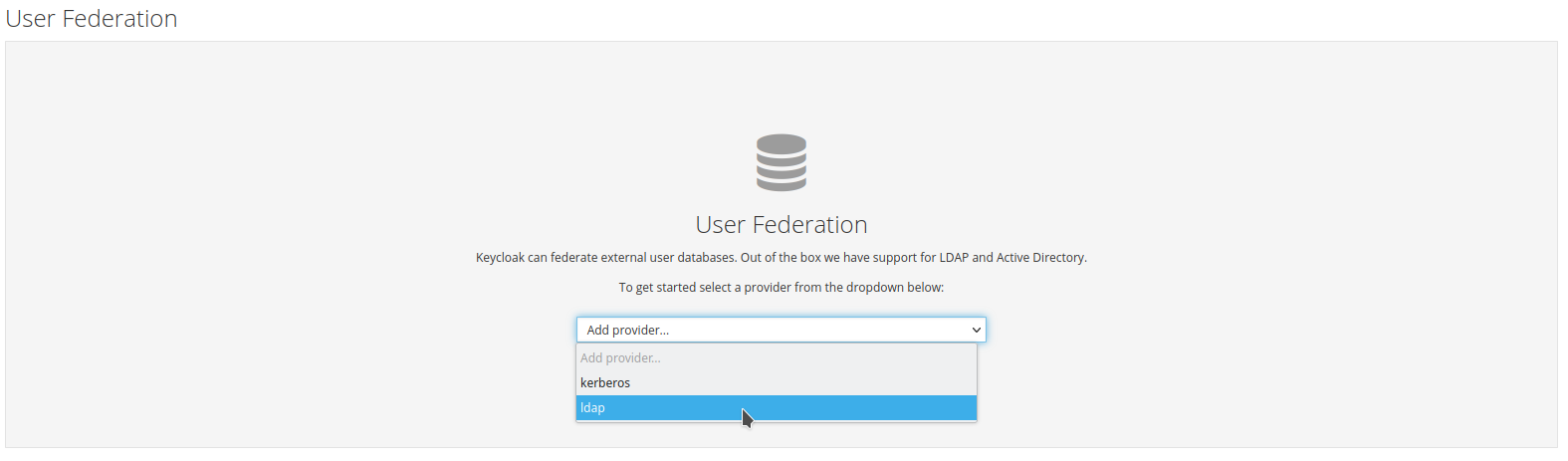
-
Fill in the user federation provider settings with the appropiate values for your LDAP server. Click the
Test connectionbutton to check the connection. If successful, you should see a message saying "Success! LDAP connection successful".
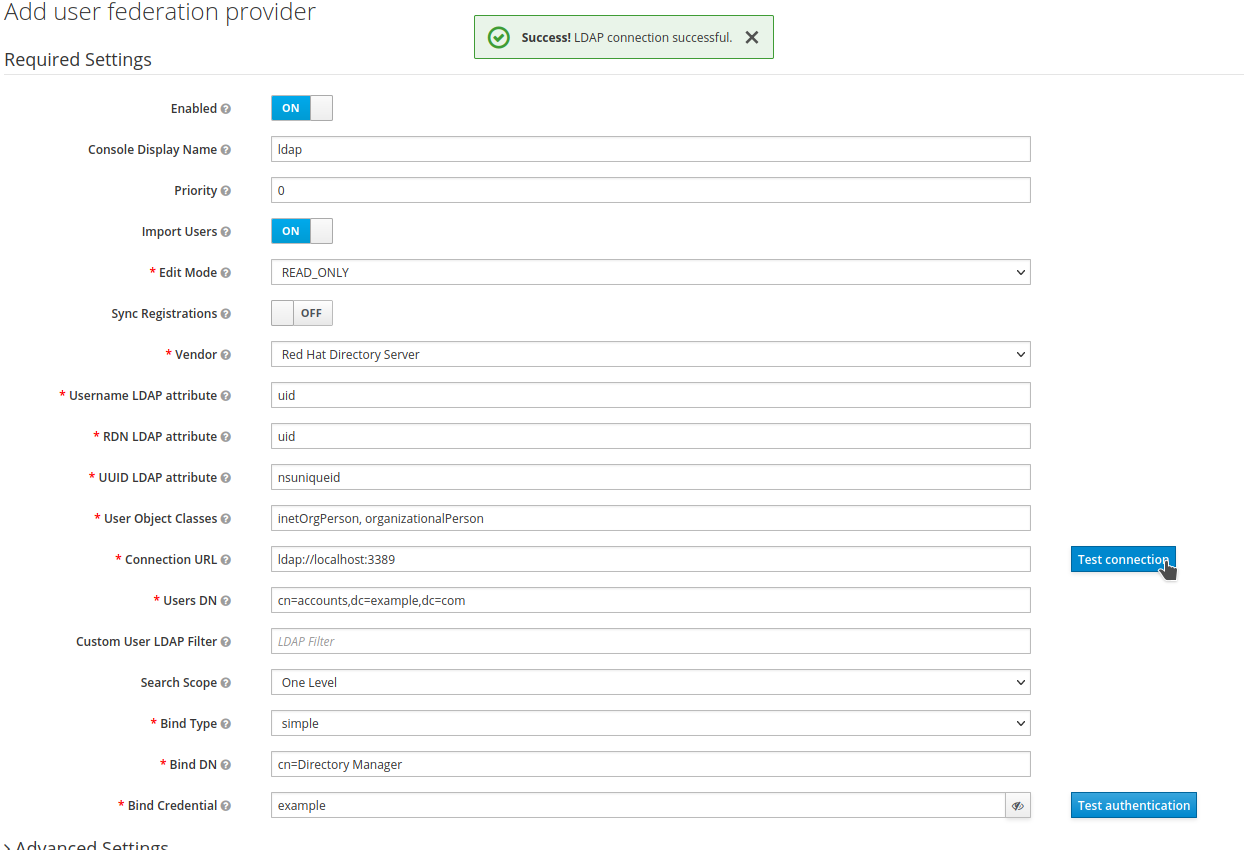
-
Test the authentication with a random wrong password. It should fail.
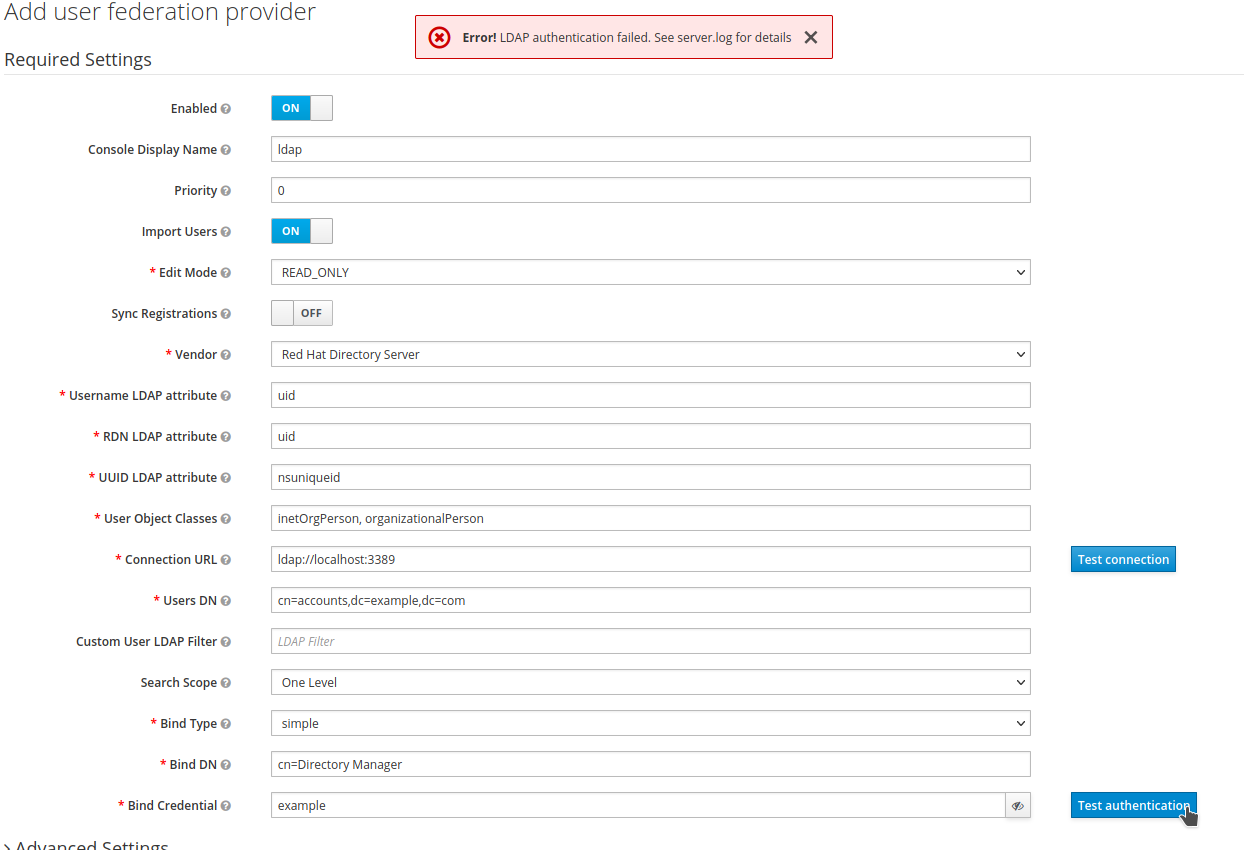
-
Enter the field as the vault value,
${vault.ldap/password}for theBind Credentialfield. Test the authentication again. It should now work.