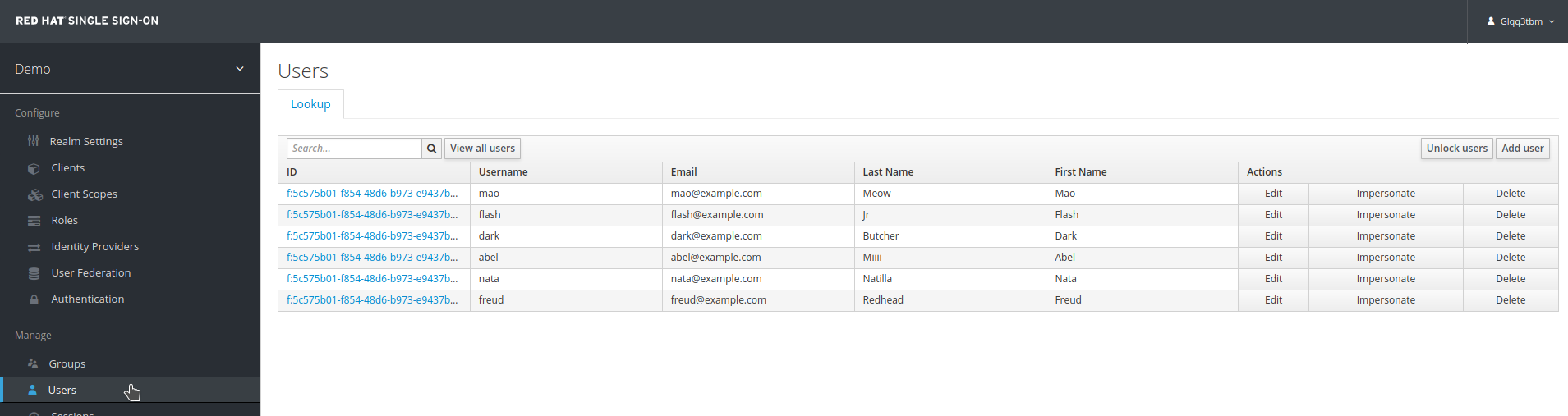User Federation
LDAP User Federation
Red Hat Single Sign-On can validate credentials from LDAP or Active Directory, in this section we will see how to integrate with IdM/FreeIPA.
-
Open a browser window and log in to the FreeIPA administration web console.
-
Create the user
robert. Browse toIdentity, thenUsers. ClickAdd.

-
Fill the form with the following data:
-
User login:
robert -
First name:
Robert -
Last name:
Garcia -
Set a password
-
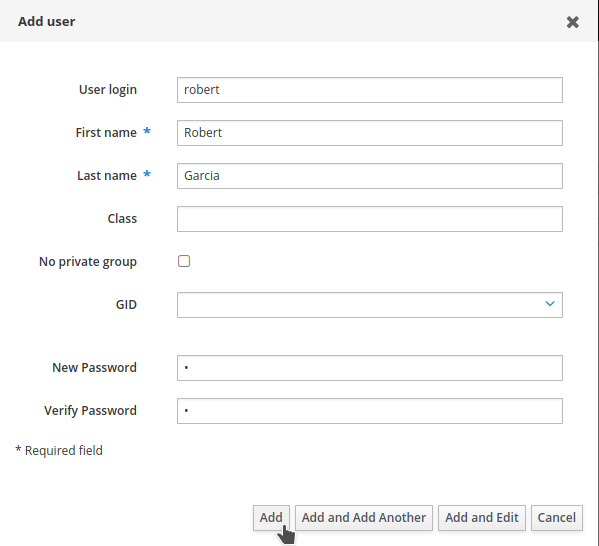
-
Click
Add.

-
Go to
Identity→Groups. ClickAdd.

-
Add a
Non-POSIXgroup namedspecial_staff. ClickAdd.
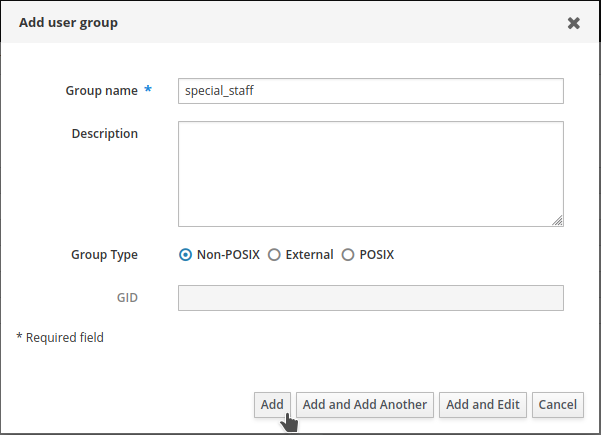

-
Click
Identity→Users. Click therobertuser.

-
Click the
User Groupstab. ClickAdd.
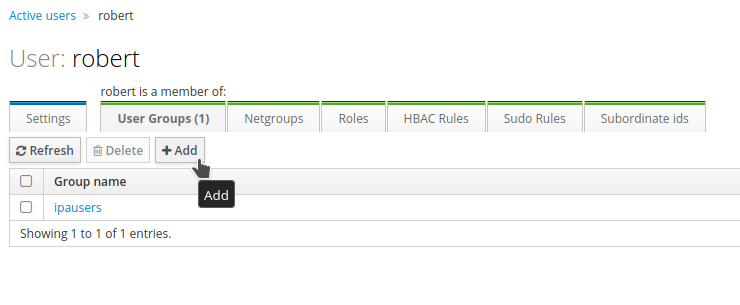
-
Add
robertto thespecial_staffgroup. ClickAdd.
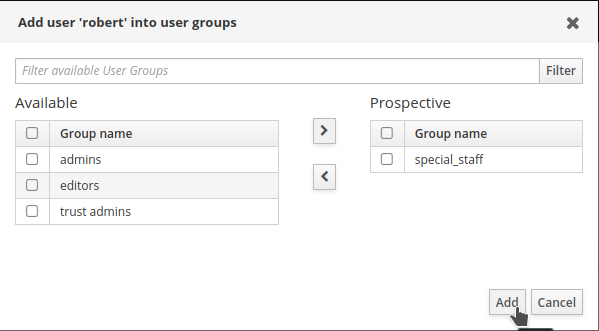
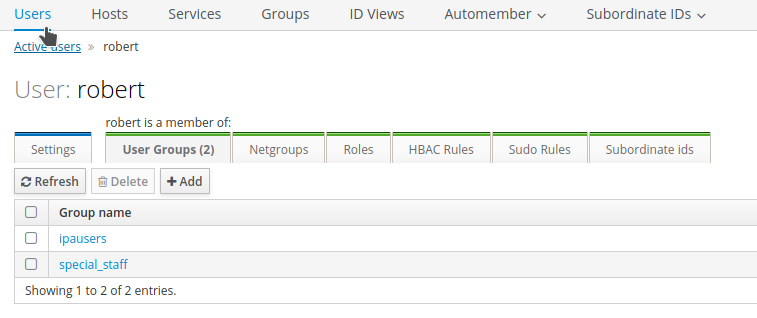
-
Open a browser window and log in to the Red Hat Single Sign-On administration web console.
-
Select the
Demorealm. -
Click
User Federation.
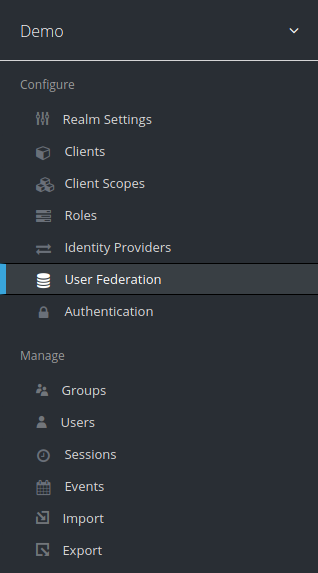
-
Select
ldapas the provider.
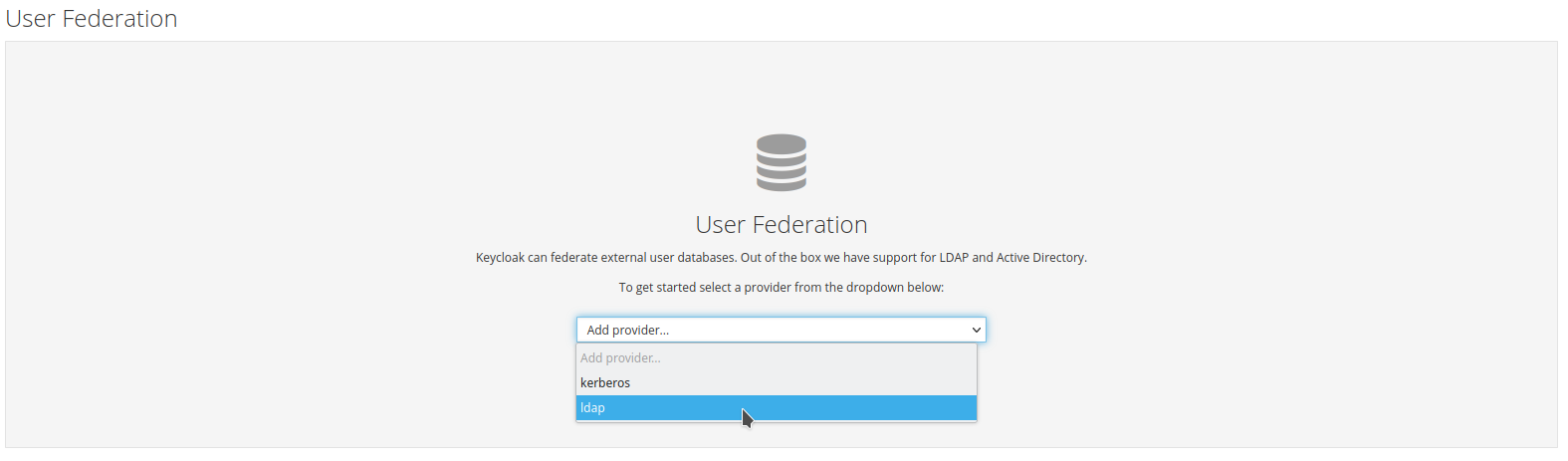
-
Fill the user federation provider required settings. Click
Save.
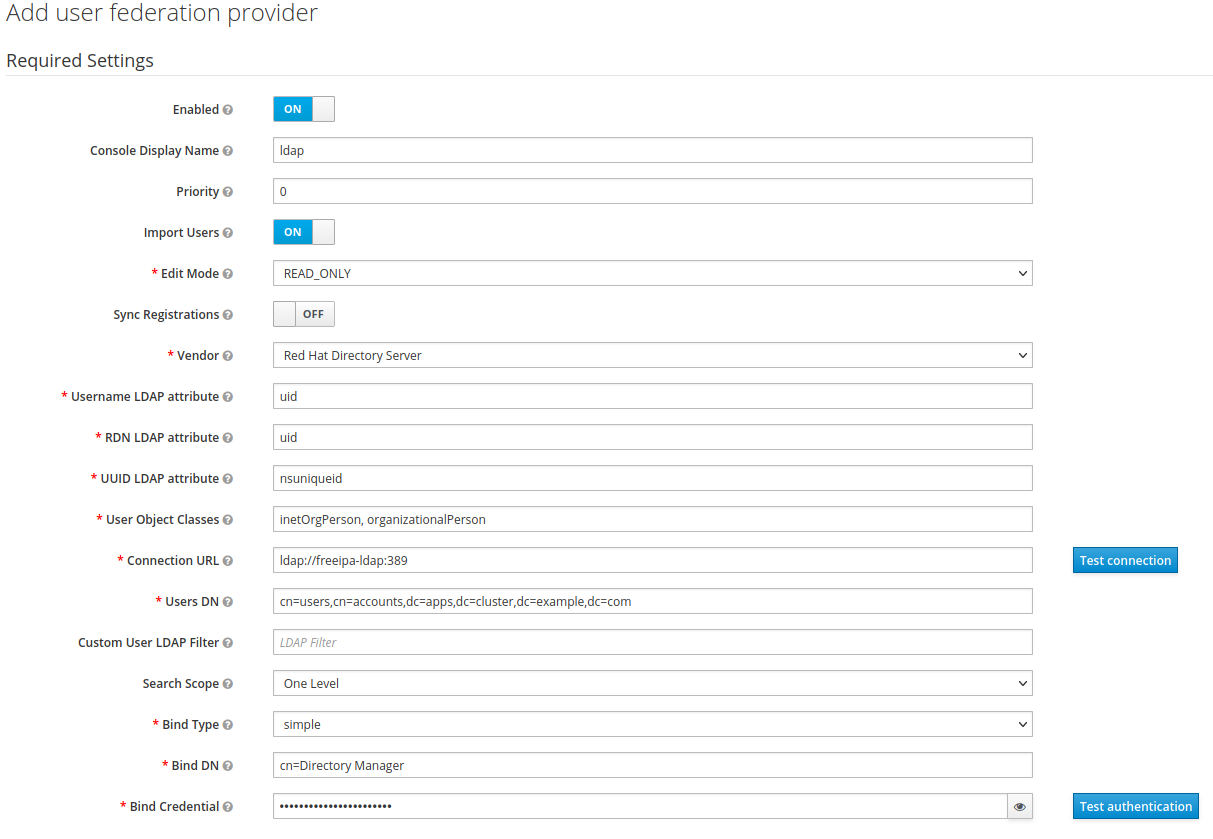
-
Click
Synchronize all users.
We are using a plain LDAP connection for this workshop. If you’d like to use SSL, use the 636 service port and ldaps instead.
|
The Bind Credential is the password for the Directory manager account in FreeIPA. This account is created during the installation of FreeIPA and has full administrative privileges over the FreeIPA instance.
|
-
Add the group Mapper. Click on the
Mapperstab. ClickCreate.
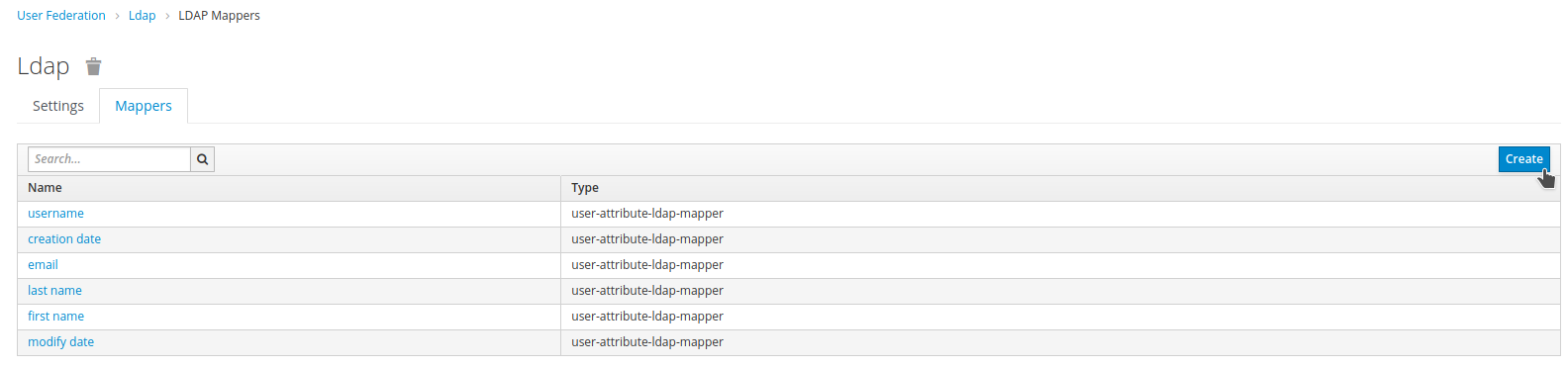
-
Set
groupas the Name. Mapper Typegroup-ldap-mapper. Fill in the remaining data. ClickSave.
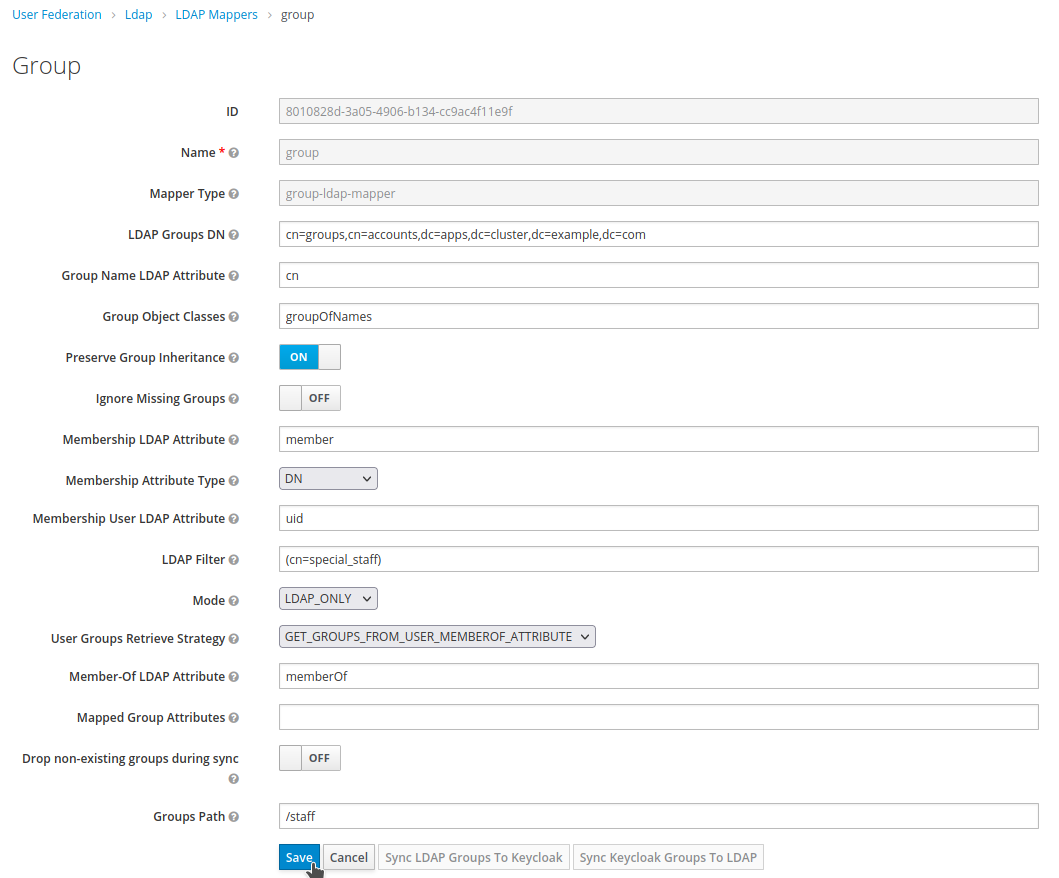
-
Click
Sync LDAP Groups To Keycloak. -
Check the
Groupssection to see if the group has been imported successfully.
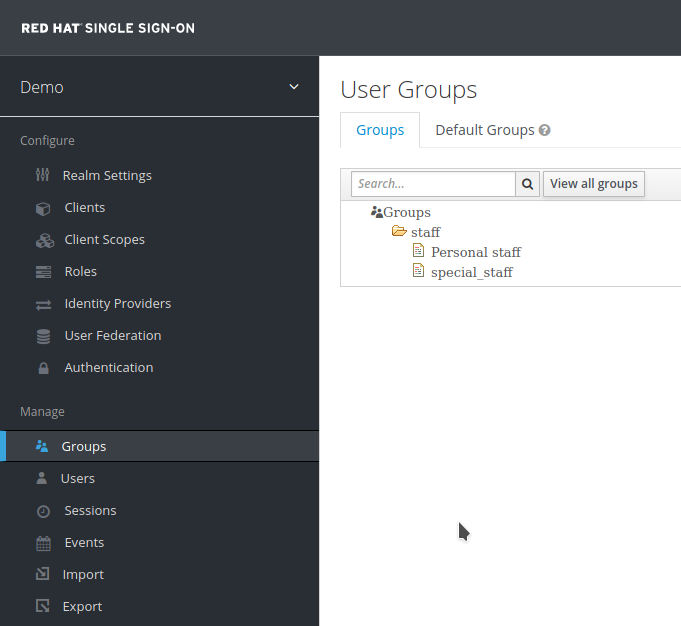
-
Also, check if the user
roberthas been imported successfully.
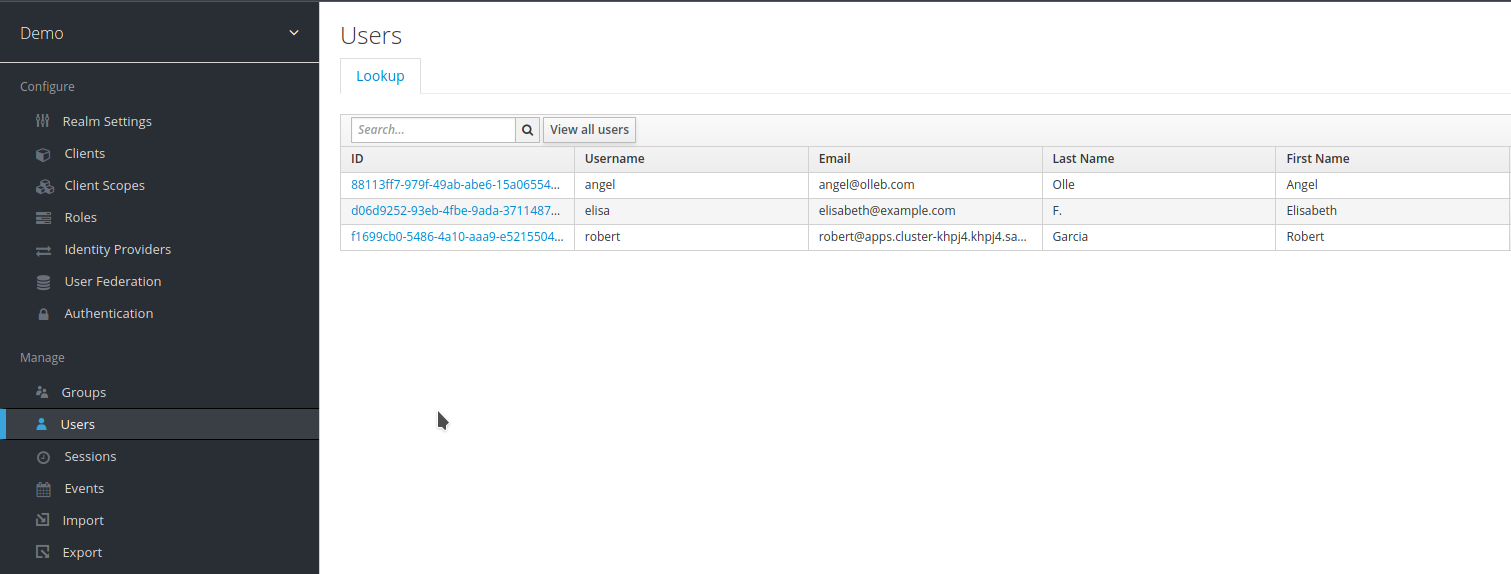
User Storage SPI
External user REST service store
We have an external system that stores and manages user data which is accessible via a REST API.
However, due to certain constraints, we do not want to migrate this existing system to Red Hat Single Sign-On data model. Therefore, we are interested in expanding and integrate our Red Hat Single Sign-On deployment with this external user storage system.
The REST API has been developed using Quarkus and is named jaxrs-user-store. It provides two endpoints:
-
/api/v1/users, which returns a set of all the users in the system. -
/api/v1/users/{id}, which returns the user that matches theuserIdwithid.
Both endpoints accept GET requests.
The application is designed to be deployed on top of OpenShift. You can deploy it by running the ocp-deploy.sh script or alternatively:
./mvnw install -Dquarkus.kubernetes.deploy=trueTest the application endpoints:
$ http ${APP_HOSTNAME}/api/v1/users
HTTP/1.1 200 OK
Content-Type: application/json
content-length: 731
[
<..>
{
"email": "[email protected]",
"firstName": "Abel",
"lastName": "Miiii",
"password": "abelpassword",
"userId": "5",
"username": "abel"
},
{
"email": "[email protected]",
"firstName": "Mao",
"lastName": "Meow",
"password": "maopassword",
"userId": "3",
"username": "mao"
}
<..>
]$ http localhost:8081/api/v1/users/1
HTTP/1.1 200 OK
Content-Type: application/json
content-length: 120
{
"email": "[email protected]",
"firstName": "Nata",
"lastName": "Natilla",
"password": "natapassword",
"userId": "1",
"username": "nata"
}For extending Red Hat Single Sign-On to connect to the external system, we use the User Storage SPI (Service Provider Interface).
The provider implementation is custom-user-storage-spi and can be deployed in several ways:
-
By extending the Red Hat Single Sign-On image.
-
By mounting a volume with the file.
-
By using a configmap (although this is not recommended as the configmap has a limited size and should be used mainly for storing metadata).
-
By copying it into the pod (which is ephemeral).
-
And others ways as well.
The provider checks the value of the USER_STORAGE_CUSTOM_SPI_TARGET_HOST environment variable in the following format: HOST:PORT or HOST if the port defaults to http/80. The value can be provided as an environment variable in the DeploymentConfig.
Once the environment variable and the package are correctly deployed, we will see the new provider listed under the User Federation section of the Red Hat Single Sign-On administration web console.
-
Click
demo-user-provider.
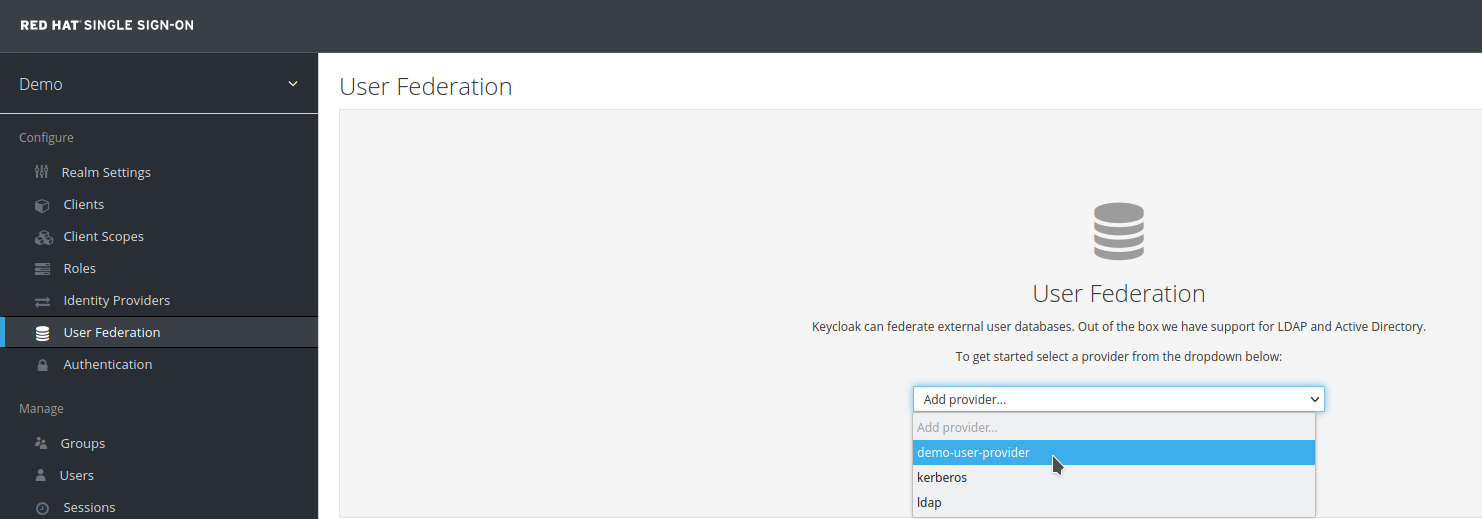
-
Verify that it is
Enabledand clickSave.
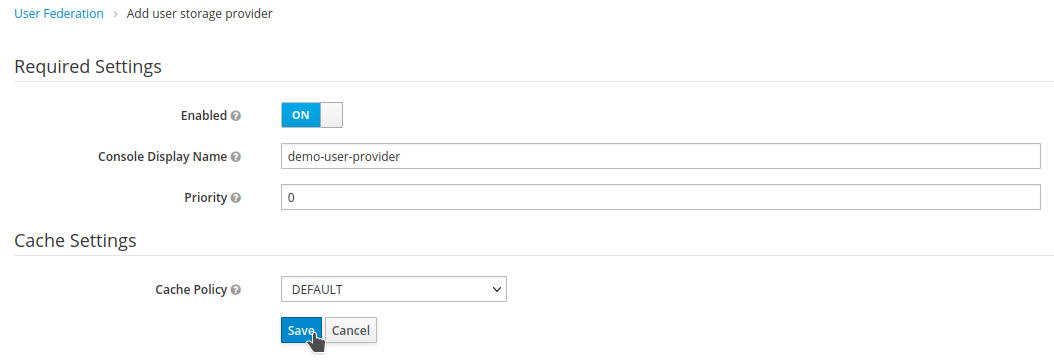

-
Click
Users. The external storage users should now be loaded into Red Hat Single Sign-On.